Pushing Your First .NET Core 1.0 RTM Apps to Cloud Foundry and PCF Dev
Pushing a .NET Core 1.0 RTM application to Cloud Foundry is a fairly straightforward process.
Follow the instructions at https://www.microsoft.com/net/core to get your development machine installed with all the necessary binaries, and create the "Hello World" application as they show you on that page.
Next, go to https://docs.asp.net/en/latest/getting-started.html and either create a new project as that page shows you or modify your "Hello World" app from earlier using the instructions on that page. Run your app locally per the last couple instructions on that page to make sure it works.
Next, we need to make some slight tweaks to the application to work better with Cloud Foundry. Follow the instructions at https://github.com/cloudfoundry-community/dotnet-core-buildpack#using-samples-from-the-cli-samples-repository to add a dependency to your project.json to allow configuration of the Kestrel server via command line arguments. You will also modify your Main method in the project to wire in the command line arguments to a Configuration object, and also make sure that the WebHostBuilder uses that new configuration.
Finally, push your application to Cloud Foundry using the following command (replacing SOME_APP_NAME with your own app name):
cf push SOME_APP_NAME -b https://github.com/cloudfoundry-community/dotnet-core-buildpack
Note: If you are using PCF Dev to test this in a local install of Cloud Foundry (at least with version 0.16.0) you will need to raise the size of the disk quota for the container to 1G. You can do that by using the following to push your app:
cf push SOME_APP_NAME -b https://github.com/cloudfoundry-community/dotnet-core-buildpack -k 1G
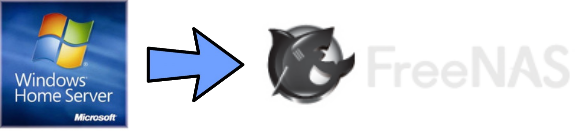
Comments